Linking tasks
After tasks are created in a project, they should be linked to show relationships between them.
To model realistically projects iTaskX offers the following link types:
Finish-to-Start (FS)
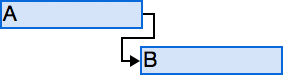
For example, if you have two tasks, „Dig foundation” and „Pour concrete”, the „Pour concrete” task can't begin until the „Dig foundation” task is completed.
Start-to-Start (SS)
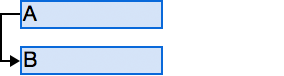
The dependent task can start at any time after the task that it depends on begins. The „Start-to-Start” link type does not require that both tasks begin at the same time.
For example, if you have two tasks, „Pour concrete” and „Level concrete”, the „Level concrete” task can't begin until the „Pour concrete” task begins.
Finish-to-Finish (FF)
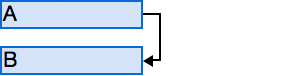
The dependent task can be completed at any time after the task that it depends on is completed. The „Finish-to-Finish” link type does not require that both tasks be completed at the same time.
For example, if you have two tasks, „Add wiring” and „Inspect electrical”, the „Inspect electrical” task can't be completed until the „Add wiring” task is completed.
Start-to-Finish (SF)
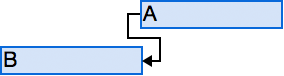
The dependent task can be completed at any time after the task that it depends on begins. The „Start-to-Finish” link type does not require that the dependent task be completed concurrent with the beginning of the task on which it depends.
For example, the roof trusses for your construction project are built off-site. Two of the tasks in your project are „Truss delivery” and „Assemble roof”. The „Assemble roof” task can't be completed until the „Truss delivery” task begins.
Link tasks:
- Select two or more tasks you want to link.
- To select non-adjacent tasks, hold down „COMMAND” ⌘ key, and then click the tasks you want to link.
- To select adjacent tasks, hold down „SHIFT” ⇧ key, and then click the first and last tasks you want to link. - Click on the „Link”
 mini toolbar icon and choose the link type you want.
mini toolbar icon and choose the link type you want.
Lead and lag time:
Lead time is overlap between tasks that have a dependency. For example, if a task can start two days before its predecessor is finished, you can specify a „Finish-to-Start” dependency with a lead time of 2 days for the successor task. You enter lead time as a negative value „-2d”.
Lag time is a delay between tasks that have a dependency. For example, if you need a two-day delay between the finish of one task and the start of another, you can establish a „Finish-to-Start” dependency and specify two days of lag time. You enter lag time as a positive value „2d”.
Notes
- It's also possible to create „Finish-to-Start”, „Start-to-Start”, „Finish-to-Finish”, or „Start-to-Finish” links with the mouse in the Gantt Chart. To create a link between two tasks with the mouse in the „Gantt Chart”, click on the desired task bar and drag the mouse up or down until the cursor change into a chain, then release the mouse over the target task bar.
- You can also create links by entering values in the „Predecessor” or „Successor” field. Each task link is represented by its task ID number, which may be followed by a dependency type and the lead or lag time.
For example, 7FS+3d in the „Predecessor” field means that task 7 is a predecessor of this task, with a „Finish-to-Start” dependency and a 3 day lag time. - To change link values, you can simply enter the new values in the „Predecessor” or „Successor” field or do this in the „Info” inspector in the „Predecessor” or „Successor” pane.
Remove a task link:
- Select the task(s) you want to unlink.
- To select non-adjacent tasks, hold down „COMMAND” ⌘ key, and then click the tasks you want to unlink.
- To select adjacent tasks, hold down „SHIFT” ⇧ key, and then click the first and last tasks you want to unlink. - Click on the „Unlink”
 mini toolbar icon or use the „-” button from the „Info” inspector „Predecessor” / „Successor” pane.
mini toolbar icon or use the „-” button from the „Info” inspector „Predecessor” / „Successor” pane.
