Share appointments with macOS Calendar
iTaskX offers a variety of possibilities to provide appointments from a project plan in the macOS Calendar. These appointments can then also be shared with all project participants in the macOS Calendar. This allows you to keep everyone in the project up to date via iPhone, iPad, Mac, or a web browser.
After you have scheduled your project, simply click on the "Share" button in the toolbar and select „Share Appointments with macOS Calendar...”.
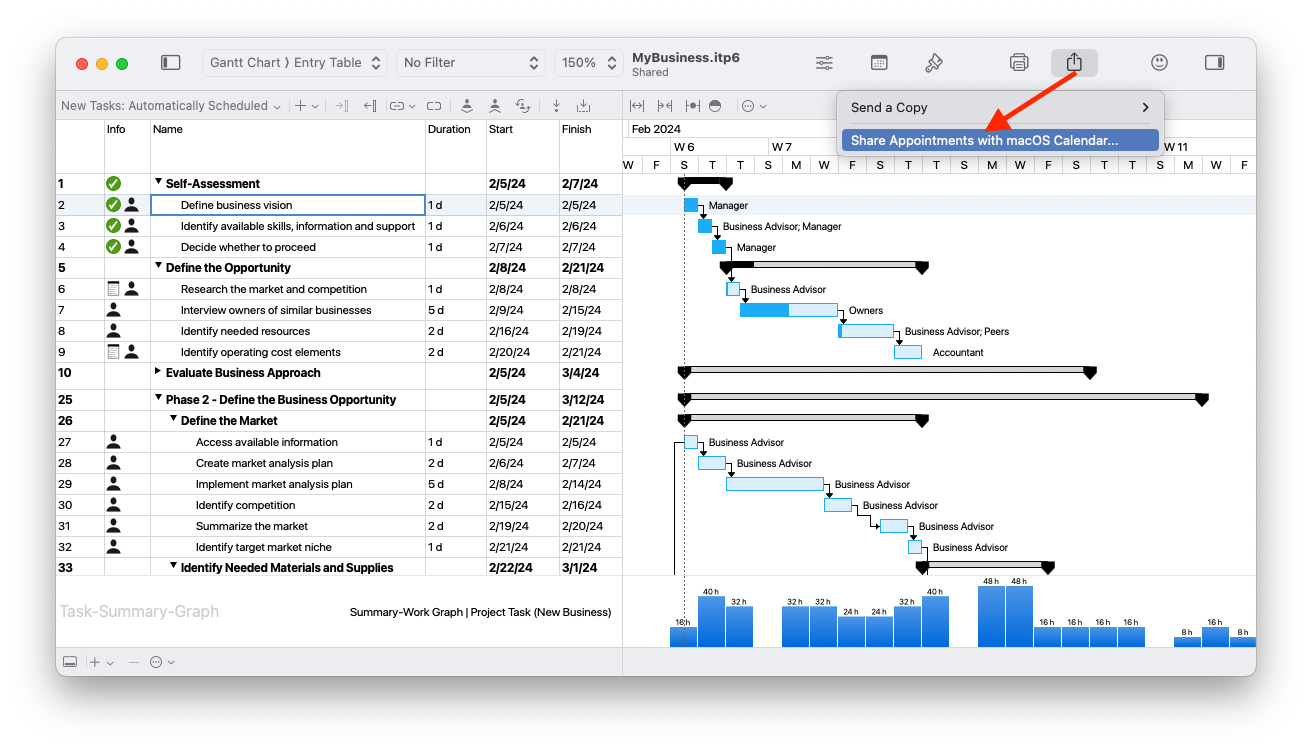
In the „Share Appointments” sheet that appears, you then have various setting options available.
Events
„As Standard-Events” are normal calendar entries with start time and end time. With the option „As All-Day-Events” the whole day is marked in a special area of the macOS Calendar. With the option „Automatically” iTaskX creates all-day-events for appointments that span several days and standard-events for day appointments.
Resource
Here you have the possibility to provide the scheduled dates of all tasks if you choose the option „No Resources”. If you want to use a separate calendar for each work resource / project participant with only their appointments, then select the option „All Resources”. This option is great for when you later share these calendars for each project participant in the macOS Calendar.
To use the „Selected Resources” option, you need to select them in the resource inspector first.
It is also possible to provide appointments for a single resource. In this case, simply select the resource in question from the list.
Calendar
Under „Calendar” you can choose in which, already existing calendar, you want to provide the project dates. If you select the „Automatic” option, one or more calendars will be automatically created in your default calendar account if they do not already exist.
If you want to display individual information from the different iTaskX columns in the macOS Calendar, open the „Options”.
Format or display text for the macOS calendar
In this section you can easily compose the display text that should appear in the macOS Calendar.
Just drag the token field „Name” or „Summary” into the provided line and add your individual texts to the iTaskX fields. If you use a „Summary” token, iTaskX will always take the values of the summary above it when deploying.
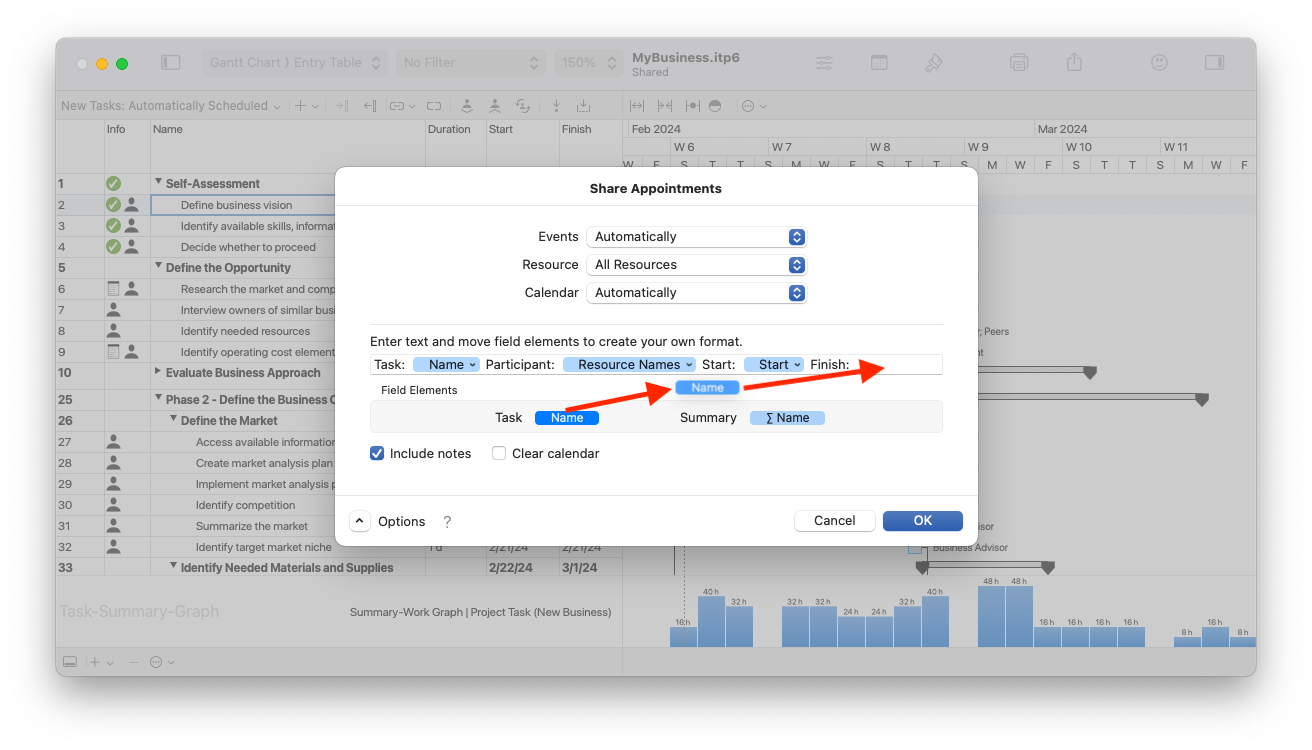
Include notes
This option determines whether the contents of the iTaskX task notes are also transferred to the respective entries in the macOS Calendar.
After you have made all settings, just press the „OK” button to submit the appointments. If there are any changes in the project, just repeat these steps to refresh the macOS Calendar.
You can find out how to share the calendars with the individual project participants in the macOS Calendar help under the following link.
https://support.apple.com/guide/calendar/icl32362/mac
