Attach supporting information
iTaskX offers different options to attach additional information or documents to your tasks:
You can add supporting information by typing in a note.
- Select a task, resource or a assignment.
- Choose the „Info” inspector and click on the „Edit...” button beside „Notes”.
- Type your note.
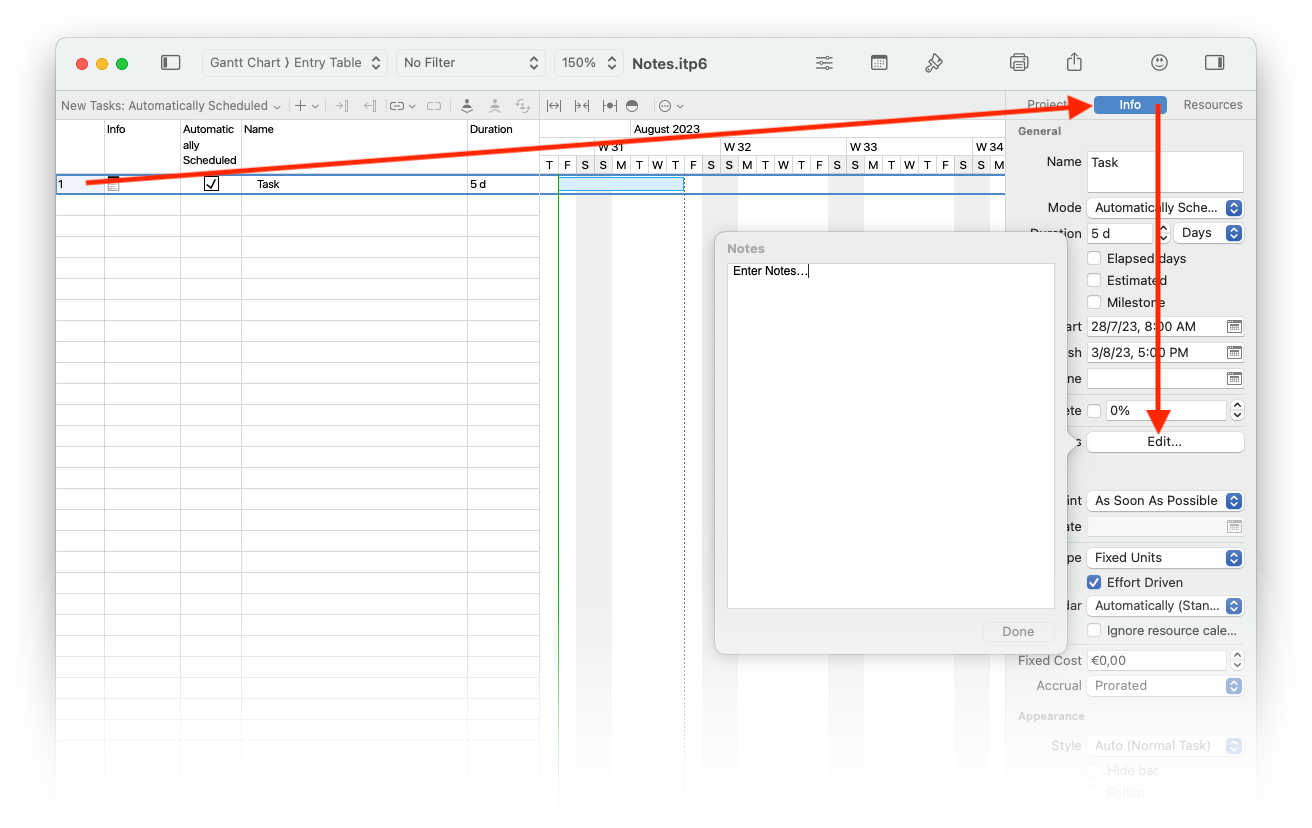
Note
Tasks, resources or assignments with attached notes have a note icon
![]() in the „Info” column.
in the „Info” column.
Hint
Double-click the note
![]() icon to read or edit your note.
icon to read or edit your note.
You can add one document/file to each task in your project.
- Select a task.
- Point to „Edit” (from the „Edit” menu at the top of your screen) > „Tasks” > „Task Attachment” > „Assign...”.
- Choose the document you want to assign.
Notes
- Tasks with attached documents have a attachment icon
 in the „Info” column.
in the „Info” column. - Tasks with attached documents, which have a broken link have a broken attachment icon
 in the „Info” column.
in the „Info” column. - To remove an assigned document from a task, select the task and choose „Edit” (from the „Edit” menu at the top of your screen) > „Tasks” > „Task Attachment” > „Remove”.
- To open an assigned document, select the task and choose „Edit” (from the „Edit” menu at the top of your screen) > „Tasks” > „Task Attachment” > „Open”.
- To save an embedded assigned document, select the task and choose „Edit” (from the „Edit” menu at the top of your screen) > „Tasks” > „Task Attachment” > „Save as...”.
Hint
Holding down the „CTRL” ⌃ or „CTRL” ⌃ and „ALT” ⌥ key while clicking or right mouse click on a row brings up a shortcut menu which is listing the commands you can use. iTaskX has several shortcut menus. Use shortcut menus to save time and make it easier to work with iTaskX files.
